How to update Kodi
Kodi doesn’t have a built-in update feature, so the process depends on the operating system you’re using. Here’s a comprehensive guide for updating Kodi on Ubuntu/Linux, Windows, macOS, Android, LibreELEC, and Raspberry Pi.
1. Update Kodi on Ubuntu/Debian (Linux)
On Ubuntu (including 22.04) and Debian-based systems, you can update Kodi using the terminal:
- Add the Official Kodi PPA (if not already added):
add-apt-repository ppa:team-xbmc/ppa sudo apt update - Update Kodi:
sudo apt upgrade kodi - Restart Kodi:If you’re running Kodi as a standalone session:
sudo systemctl restart kodi
This will update Kodi to the latest stable version available in the PPA.
2. Update Kodi on Windows
- Download the Latest Installer:Go to the official Kodi Download Page and download the installer for Windows.
- Run the Installer:Double-click the downloaded
.exefile and follow the on-screen instructions. You don’t need to uninstall the previous version; the installer will update Kodi while preserving your settings and add-ons.
3. Update Kodi on macOS
- Download the Latest Version:Visit the Kodi Download Page and choose the macOS version.
- Install Kodi:
- Drag the new Kodi app to the Applications folder, replacing the old version.
- Open Kodi, and it should be updated without losing your data.
4. Update Kodi on Android (TV/Phone/Tablet)
Method 1: Google Play Store
If you installed Kodi from the Google Play Store:
- Open the Google Play Store.
- Search for Kodi.
- Click Update if an update is available.
Method 2: APK File
If you installed Kodi using an APK:
- Download the latest APK from Kodi’s website (select Android and choose ARM or x86 based on your device).
- Open the downloaded APK file and follow the prompts to update.
5. Update Kodi on LibreELEC
LibreELEC handles Kodi updates differently because it is a minimal OS built around Kodi.
- Go to Settings > LibreELEC > Updates.
- Enable Auto Updates, or manually click Check for Updates.
- If an update is found, follow the on-screen instructions.
Alternatively, you can update manually by downloading the latest image from LibreELEC’s website and using the LibreELEC USB-SD Creator.
6. Update Kodi on Raspberry Pi (OS-Based Installations)
Raspberry Pi OS / Debian-Based
- Open the terminal and run:
sudo apt update sudo apt upgrade kodi
LibreELEC on Raspberry Pi
Follow the LibreELEC update instructions from above.
Tips for a Smooth Update:
- Backup Your Kodi Data: Before updating, consider backing up your configuration. Go to Settings > System > Backup to save your data.
- Check Add-on Compatibility: Some add-ons may not be compatible with the latest Kodi version. Check for updates to your add-ons after updating Kodi.
- Clear Cache (if experiencing issues): Go to Settings > System > Maintenance > Clear Cache.
This guide should help you update Kodi on any platform.
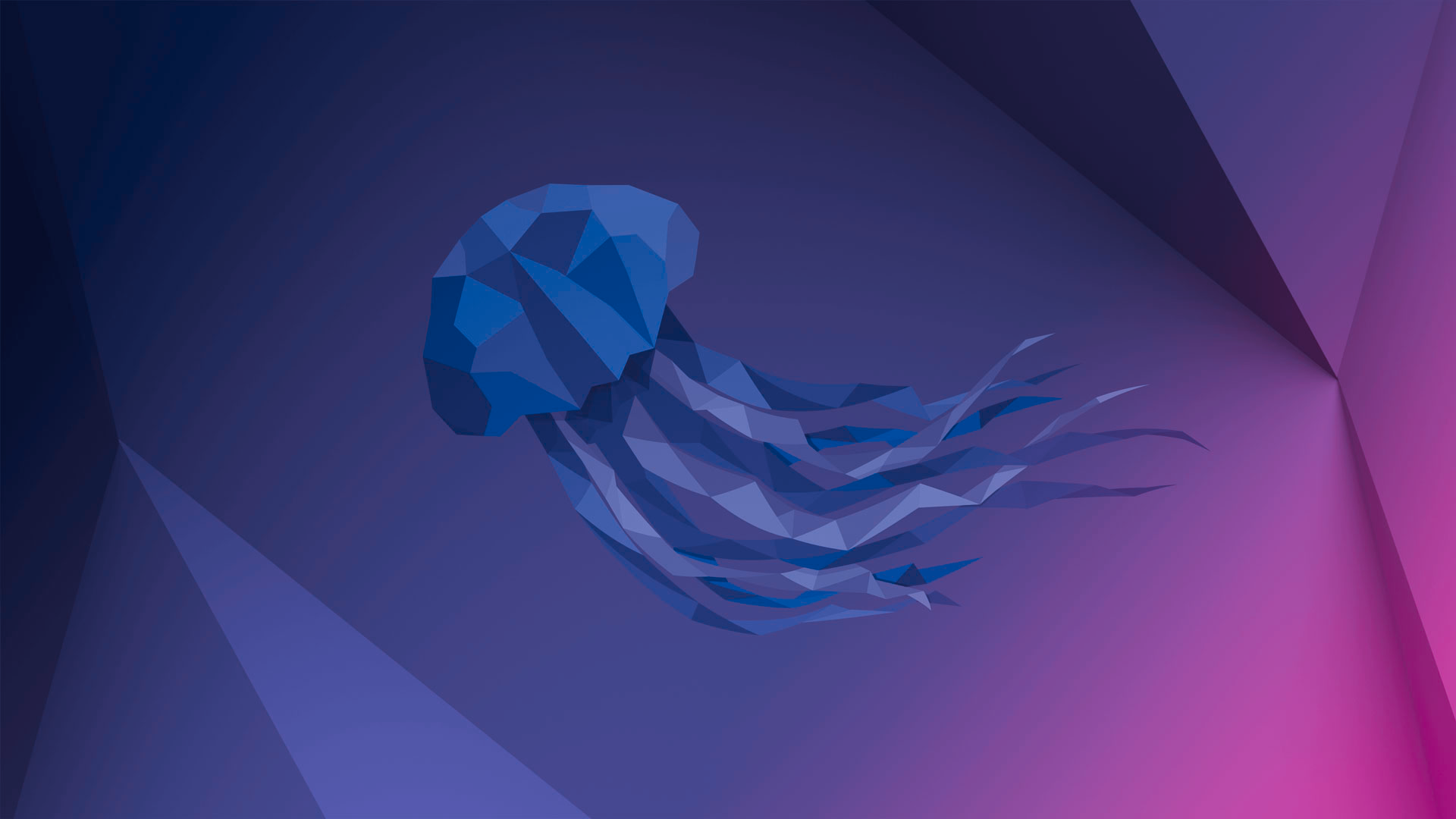 Previous Post
Previous Post