How to install Pale Moon Ubuntu 22.04
Pale Moon is a lightweight, customizable web browser based on the Goanna engine, designed to be efficient while supporting modern web standards. It is a good choice if you want an alternative to mainstream browsers like Firefox and Chrome.
Option 1: Using the Official PPA
- Add the PPA Repository Pale Moon provides an official PPA for Ubuntu. To add it:
sudo add-apt-repository ppa:palemoon/ppa sudo apt update - Install Pale Moon
sudo apt install palemoon - Launch Pale Moon You can start Pale Moon from the terminal:
palemoonOr search for “Pale Moon” in your application menu.
Option 2: Using a Tarball (Manual Installation)
If you prefer not to use a PPA, you can manually install Pale Moon using the tarball from the official site:
- Download the Tarball Go to the official download page: Pale Moon Downloads
Or usewget:wget https://repo.palemoon.org/releases/29.x.x/palemoon-29.x.x.linux-x86_64.tar.bz2(Replace29.x.xwith the latest version) - Extract the Tarball:
tar -xjf palemoon-*.tar.bz2 - Move the Pale Moon FolderMove it to
/opt/for system-wide installation:sudo mv palemoon /opt/palemoon - Create a SymlinkTo run Pale Moon easily from the terminal:
sudo ln -s /opt/palemoon/palemoon /usr/local/bin/palemoon - Create a Desktop EntryTo make Pale Moon appear in your application menu, create a desktop entry file:
sudo nano /usr/share/applications/palemoon.desktop
Add the following content:
makefile[Desktop Entry] Name=Pale Moon Comment=Web Browser Exec=/opt/palemoon/palemoon Icon=/opt/palemoon/browser/icons/mozicon128.png Terminal=false Type=Application Categories=Network;WebBrowser;Save and close (Ctrl + O, thenCtrl + X).
Option 3: Using snap or flatpak
Currently, Pale Moon is not available as a Snap or Flatpak package. The official PPA or manual installation is recommended.
Updating Pale Moon
- If installed via PPA: Updates will be handled automatically with
apt. - If installed manually: Download the latest tarball and repeat the extraction and move steps.
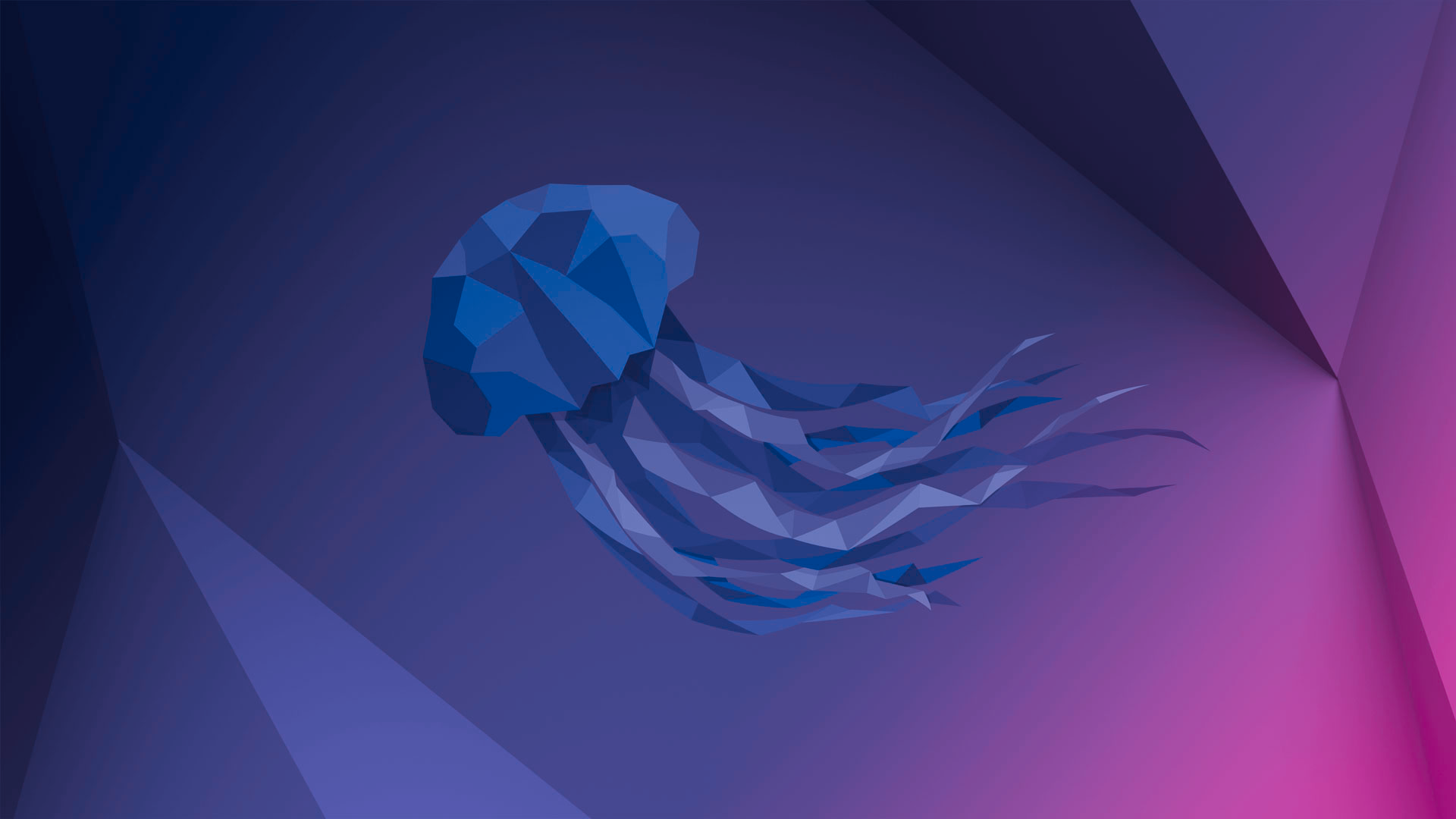 Previous Post
Previous Post