How to install Kodi on Firestick
Kodi is a popular media center that can turn your Firestick into a powerful streaming device. Since Kodi isn’t available directly in the Amazon App Store, you’ll need to sideload it. Here’s a step-by-step guide.
1. Prepare Your Firestick for Installation
To install Kodi, you need to enable apps from unknown sources:
- Navigate to Settings > My Fire TV (or Device/System).
- Go to Developer Options.
- Enable ADB Debugging and Apps from Unknown Sources.
- Confirm by selecting Turn On when prompted.
2. Install the Downloader App
The easiest way to sideload Kodi is by using the Downloader app:
- Go to the Home Screen and select the Search icon.
- Type Downloader and select it from the search results.
- Click Download to install the app.
- Open Downloader.
3. Download and Install Kodi
- Open the Downloader app and enter the following URL to download the latest version of Kodi:
https://www.kodi.tv/download - Scroll down and select the Android option (Firestick uses an Android-based OS).
- Choose the ARMV7A (32-bit) version (recommended for Firestick devices).
- The APK file will start downloading. Once the download completes, click Install.
- After the installation finishes, click Open to launch Kodi.
4. Allow Permissions for Kodi
When you first launch Kodi, it may ask for permissions. Click Allow to grant access.
5. Customize and Set Up Kodi
Now that Kodi is installed, you can:
- Install Add-ons: Go to the Add-ons menu and explore different add-ons for streaming content.
- Add Media Sources: Set up your local media library by adding video, music, and photo sources.
- Adjust Settings: Configure Kodi’s appearance, audio, and network settings to your liking.
6. Optional: Use a VPN
If you plan to stream content from third-party add-ons, consider using a VPN for privacy and to bypass geo-restrictions. You can install a VPN app directly on your Firestick from the Amazon App Store (e.g., NordVPN, ExpressVPN).
7. Updating Kodi on Firestick
To update Kodi, you need to repeat the installation process using the Downloader app with the latest APK file from Kodi’s website. Your data and add-ons will be preserved if you install the update over the existing version.
Troubleshooting Tips
- If Kodi Crashes or Freezes: Clear Kodi’s cache. Go to Settings > Applications > Manage Installed Applications > Kodi > Clear Cache.
- Low Storage Issues: Uninstall unnecessary apps or use an external storage device.
- Kodi Not Working: Make sure you have enabled Apps from Unknown Sources in the Developer Options.
You’re all set to enjoy Kodi on your Firestick!
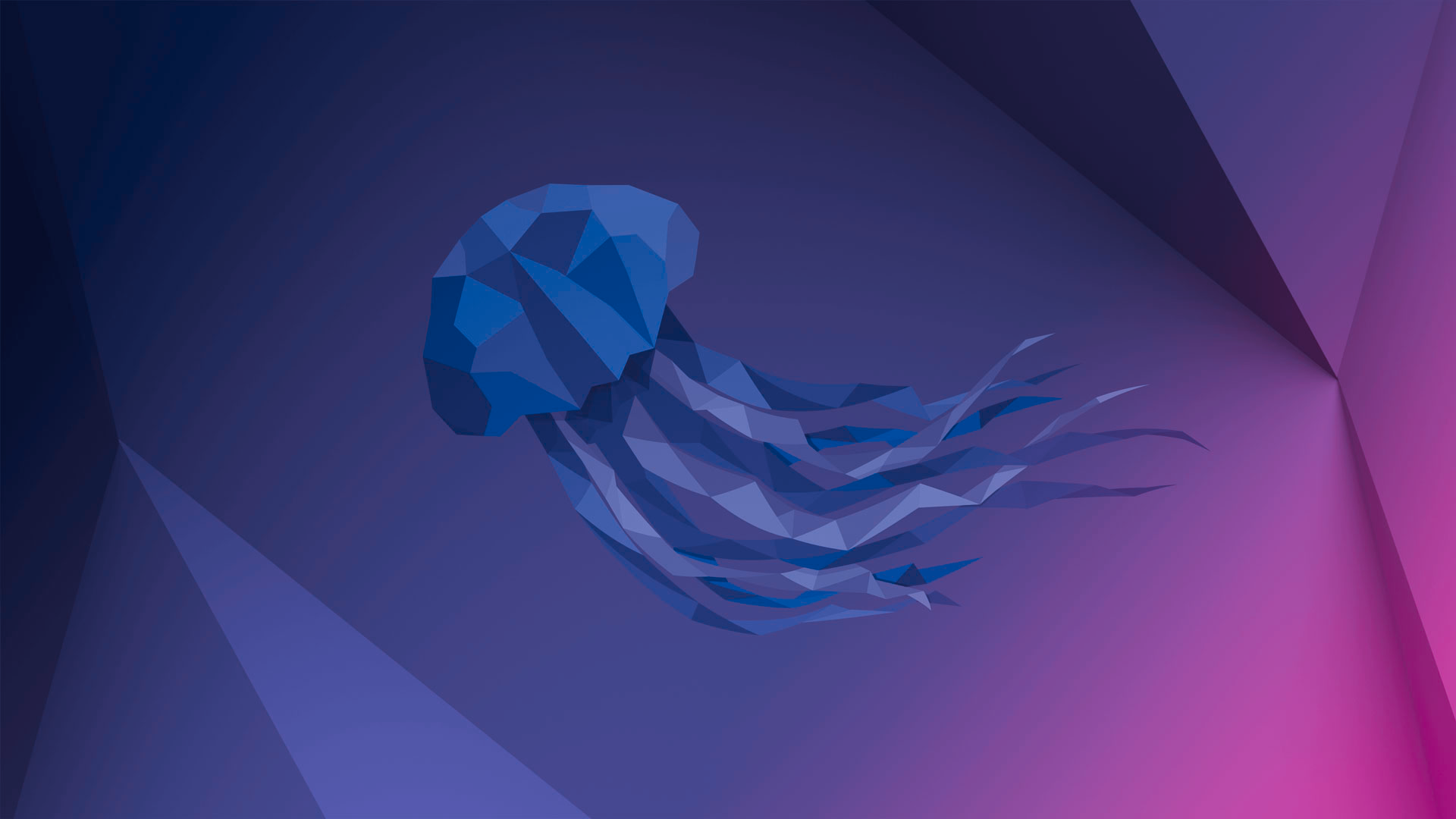 Previous Post
Previous Post